Tired of
people opening your drives and seeing your personal stuff? Want to lock
your pen drive? Well there is a way. In this tutorial I will show you a
trick for Windows 7 with which you can lock your drives, external
storage etc. The BitLocker feature of Windows 7 can be used to lock and
password protect your drive. You can apply this process to lock all the
drives that you want. Note that your drive will first be encrypted
before it is
locked. Encryption may take a lot of time depending upon the size of
your
drive. To remove the lock, decryption of the drive will be required. In
this
tutorial I will be showing you how to do both.
So Let's Get Started,
· Right click on the drive you would
like to lock and select ‘Turn on BitLocker…’.
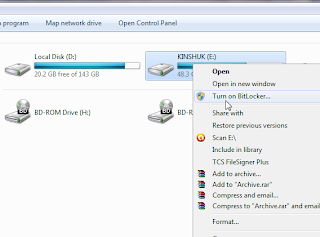
· Check ‘Use a password to unlock the
drive’
· Enter your password. Click on next.
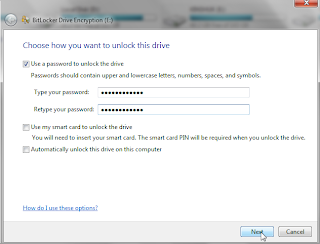
· In the window that opens, select ‘Save
the recovery key to a file’.
· Save the recovery key in the desired
location. (Note that if you ever forget your password, you can gain access to
drive using recovery key so keep it safe!).
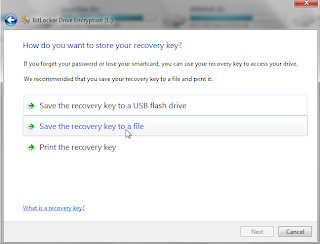
· Click on next and in the following
window, click Start Encrypting.
· The encryption process will start
after which your drive will be password protected. You may have to restart for
the changes to take effect.
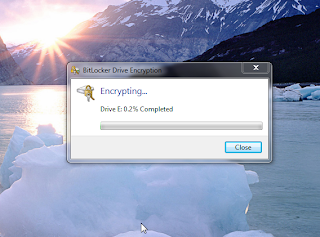
How to unlock/remove the password?
· Click on Start and type BitLocker.
Click on Manage BitLocker.
· Select Turn off BitLocker for the
drive in which you want the password removed.
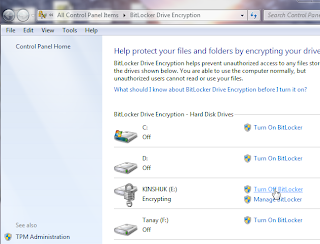
· Select Decrypt Drive. Your drive will
now be password free. Please leave your valuable comments below and like us on facebook
0 comments:
Post a Comment